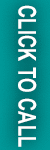Catalog Price Rule is used to directly offer discounts on the catalogs before products are added to the shopping cart. Catalog price rules do not use coupon codes, because they are triggered before a product is placed into the shopping cart.
It allows you to offer specific products on a discounted price based on a condition or a set of conditions. The discount is applied automatically to all the products when the conditions are met.
Steps to Configure Catalog Price Rules in Magento 2
In this blog post, we will introduce how to create a catalog price rule easily in Magento 2 steps by steps.
Step 1: Add New Rule
- On the Admin sidebar, go to Marketing > Promotions > Catalog Price Rule.
- In the upper-right corner, click Add New Rule.
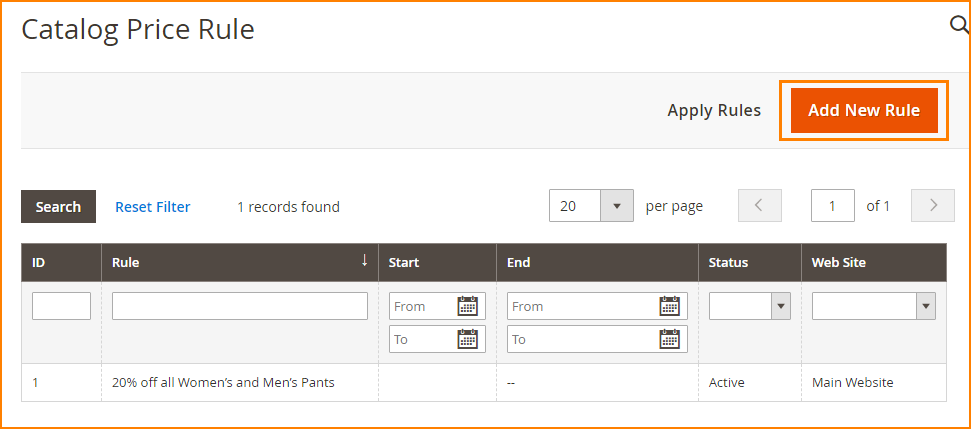
3. You will see Rule Information, Conditions, and Actions tabs on the left panel. Expand the Rule Information tab to see the following options:
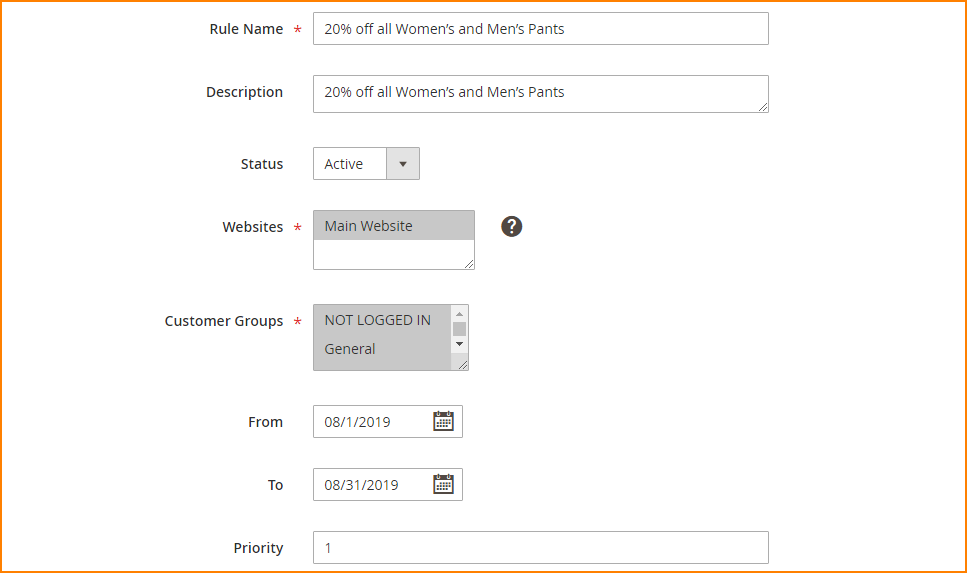
Let’s see what these options mean.
- Rule Name: Give the Rule a meaningful name. It is for your internal reference only.
- Description: Explain the Rule for your own understanding. This field is optional so you can leave it empty if you want to.
- Status: Set it to ‘Active’ to enable the Rule.
- Websites: Select Websites where the Rule is to be available.
- Customer Groups: Select Customer Groups to which the Rule applies.
- From & To: Select the date range for which the Rule will be in effect.
- Priority: Enter a number to determine the priority of the Rule.
Step 2: Set the Conditions
Here, you can set Conditions based on different attribute sets. For example, if you want to offer discounts on products of a specific category, you can choose the ‘Category’ attribute.
- Tap the Conditions tab.
- To add a new condition, tape the “Add” button and choose an attribute that you want to use as the basis of the condition.
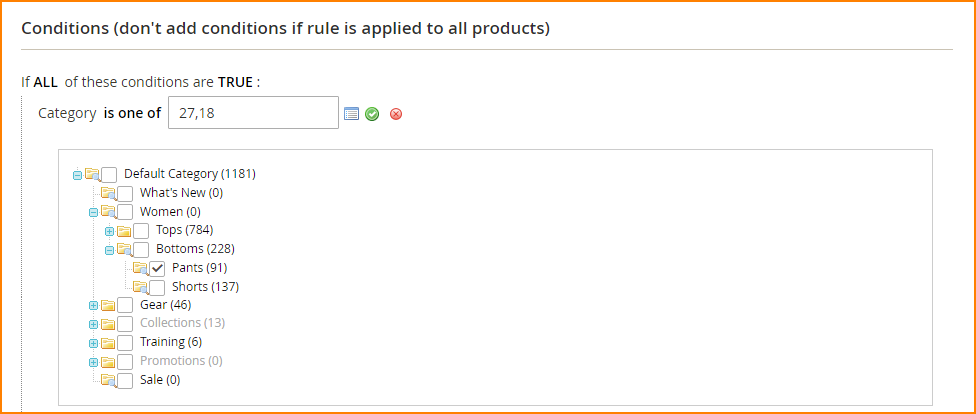
3. Clicking on the ‘is‘ operator will allow you to select a comparison operator for the condition to be met.
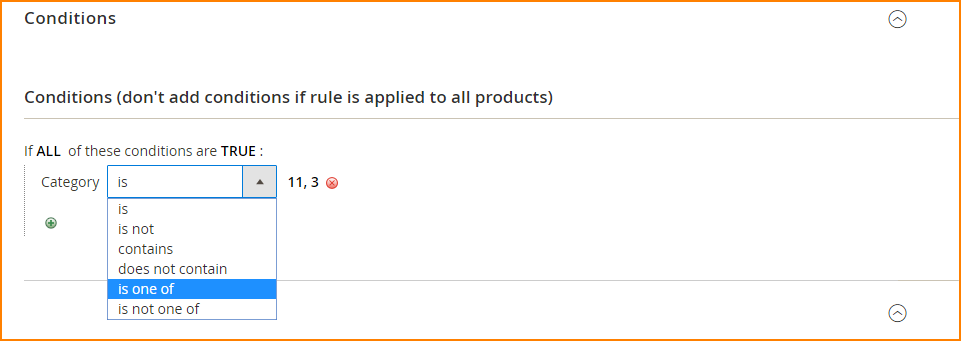
Step 3: Define the Actions
This section allows you to define how you want to apply the rule.
1. Expand the ‘Actions’ tab on the left panel to see the following options.
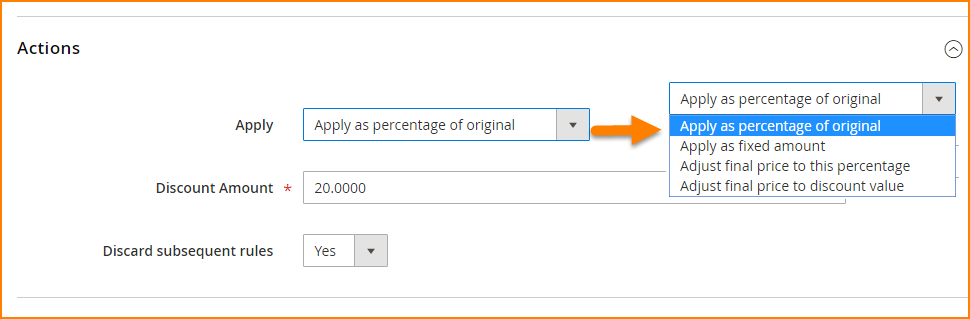
Set Apply to one of the following:
- Apply as the percentage of original: The final product price is equal to the original price minus a percentage of the original price. For example, the original price is $50 and after being discounted for 10%, the final price is $50 – (10% x $50) = $45.
- Apply as fixed amount: The final product price is equal to the original price minus a fixed amount set up in Discount Amount. For example, the original price is $100, and you set a fixed amount discount is $20, the final price is $100 – $20 = $80.
- Adjust final price to this percentage: Discounts item by defining the final price based on percentage. For example, The original price is $100, and you enter 40 in Discount Amount, the final price is $100 x 40% = $40.
- Adjust final price to discount value: Set the final price to the fixed amount.
- Discount Amount: Enter a number for the amount of discount.
- Discard subsequent rules: Set this to ‘Yes’ if you want to stop other rules from processing after this rule is applied.
You click Save and Continue Edit.
Step 4: Apply the Rule
To apply the rule, follow one of two ways:
- On the Add New Rule page, click the Save and Apply.
- On the Catalog Price Rule grid, click the Apply Rule.
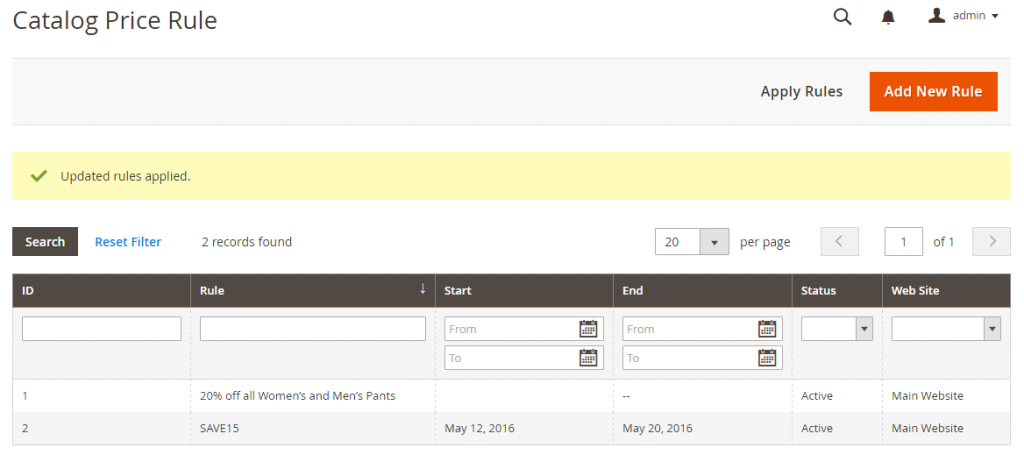
If you have any issue in configuring Catalog Price Rules in Magento 2, you can use the Comments section below.