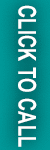It might seem like a never-ending race to run an internet shop. Do you ever find yourself balancing duties like monitoring inventory, sending personalized emails, or marking orders—all at the same time? Isn’t that exhausting?
Now picture yourself with a tool that could do these monotonous jobs for you, freeing you more time to concentrate on the aspects of your business that you truly like. Shopify Flow can help with that.
Consider Emily as an example. She sells handmade jewelry on her Shopify site. She found it difficult to follow up with abandoned carts, handle low-stock warnings, and tag VIP clients as her business expanded. It was just too much. After she learned about Shopify Flow, everything changed.
We’ll explore Shopify Flow’s features, how it operates, and how you can use it to automate chores as Emily did to free up your time and easily expand your business.
What is Shopify Flow?
To put it simply, Shopify Flow is an improved version of your personal assistant. Shopify has a strong automation feature that handles difficult, repetitive activities so you don’t have to.
When you manually tag orders, give warnings, or create reports, recall all of those times. You can create workflows that take care of these duties for you using Shopify Flow. Three primary components are used to construct these workflows: triggers, conditions, and actions (don’t worry, we’ll explain these in a moment).
Why should you be concerned about this? Since automation is no longer limited to large firms. It enables you to save time, minimize errors, and concentrate on what really counts that allows you to value your clients.
Key Benefits of Using Shopify Flow for Workflow Automation
Now, you might be thinking what benefits do Shopify workflows provide? Well, below are some key benefits that will let you know the advantages of using the Shopify for workflow automation:
- Save Time and Focus on Growth
- Enhance Accuracy by Reducing Errors
- Deliver a Personalized Customer Experience
- Scalability for Growing Businesses
How Shopify Flow Works: Understanding the Basics?
Finally, it’s time to know how actually Shopify flow works. So for better understanding let’s break it down into three simple components: triggers, conditions, and actions.
- Trigger: It’s the event that starts a process; consider it the seed that starts everything. The placing of an order by a client, the reduction of inventory below a certain level, or the restocking of an item are a few examples of triggers. These triggers serve as the first pillar in your automation chain.
- Conditions: It lays down your workflow’s “if-then” logic. These circumstances act as the guidelines that dictate the subsequent course of events. You may create criteria such as “If the order value exceeds $200, tag it as ‘VIP,'” or “If a customer abandons their cart, send them a follow-up email.” It guarantees that your workflows are accurate, and focused on particular business requirements.
- Actions: They are the results of your process. After the requirements are satisfied, it performs actions. Notifying your team, adding a discount code to a customer’s profile, or instantly altering your inventory are a few examples.
By connecting triggers, conditions, and actions, you can create workflows that precisely match the particular needs and objectives of your shop.
Setting Up Shopify Flow: Step-by-Step Guide
You may be asking yourself, “All right, but how can I really set this up?” Well, It’s easier than you would imagine, so don’t worry.
Step 1: Install Shopify Flow
Enter your Shopify admin panel login information to begin. From there, take the following actions:
- Look for “Shopify Flow” on the Shopify App Store.
- Click Install App after the app has been located. You won’t have to worry about additional fees because it is free for Shopify Plus customers.
- Once installed, the application will show up under Apps in your Shopify admin.
Step 2: Access the Flow Dashboard
After installing Shopify Flow, go to the Flow Dashboard, and choose Shopify Flow from the Apps area of your Shopify admin panel.
Here, you’ll find two options:
- Pre-built templates: These are ready-to-use procedures for routine duties like tagging new customers, monitoring inventory, and issuing order alerts.
- Create a custom workflow: By mixing triggers, conditions, and actions, you may create a process from scratch if you have certain requirements.
Step 3: Set Your Trigger
The first step in every workflow is triggers. The automation is started by this occurrence. Here’s how to configure it:
- To create a workflow, click on it on the dashboard.
- You can select from a list of events under the Trigger section. For instance, if you would want a workflow to begin each time a consumer puts an order, choose “Order created.”
- Additionally, Shopify Flow allows triggers from connected applications like Slack or Klaviyo, so you can easily link your current tools.
Pro Tip: To prevent unexpected workflows, be specific when choosing your triggers.
Step 4: Add Conditions
Conditions refine your workflow by adding “if-then” logic. This means the workflow will only proceed if certain criteria are met. Here’s what to do:
- Once your trigger is configured, click the Add Condition button in the workflow builder.
- Select a condition according to the goal of your process. For example:
“If the order value exceeds $100.”
“If the client has a VIP tag.”
- Extremely specialized workflows can be created by adding many conditions.
Step 5: Configure Actions
When certain circumstances are met, Shopify Flow executes actions. At this point, automation becomes a reality! To determine your course of action:
- Select an option from the list by clicking Add Action. A few examples are:
- Order tagging: For simpler monitoring, add labels such as “VIP” or “High Priority.”
- Notifying your group. When certain things happen, send updates to your email inbox or Slack channel.
- Sending emails. Use Klaviyo or other email marketing platforms to send customized messages.
- Adjust the action parameters to fit your process.
Step 6: Test and Deploy
It’s important to test your workflow before turning it on. Take these actions:
- Use Shopify Flow’s Test Workflow tool to model the procedure. This lets you observe how each step works without changing the data in real-time.
- Verify that the triggers, conditions, and actions are operating as intended by going over the logs again.
- Click Activate Workflow to activate it after you’re happy. From now on, Shopify Flow will take care of it on its own.
3 Common Challenges and How to Overcome Them
We all know that nothing comes without challenges. Shopify flows also have some challenges that might feel while integrating it. Here are 3 common challenges with their ways to overcome them:
- Do You Feel Overburdened? Begin with the basics.
Although it might be appealing to automate everything at once, doing so may cause confusion. Begin with a single process, such as labeling VIP clients, and expand from there.
- Improper Integrations? Make use of outside resources.
Tools like Zapier might fill the gap if Shopify Flow does not link with an app that you require.
- Misfires Occur. Remain adaptable.
Not every process is flawless the first time. Until it’s perfect, keep trying and making adjustments.
Read Also: Optimizing Magento 2 for Site Speed and Performance
End Note
Automation is about more than simply saving time; it’s about opening doors. Opportunities to regain your love for managing your store, concentrate on growth, and satisfy your consumers. Shopify Flow is your key to working smarter, not harder. It’s more than simply a tool.
What’s stopping you, then? Webiators can help you advance your e-commerce strategy if you’re prepared to do so. Discover the possibilities of your business by investigating our Shopify Development Services and Ecommerce Development Services, which can help you create more intelligent processes and optimize operations. Hurry up and let’s get automation to work for you!
FAQ’s
Ans: Flows in Shopify are automated workflows that streamline repetitive tasks like order tagging, inventory management, and customer notifications.
Ans: Shopify Flow is free, but it’s only available to Shopify Plus users.
Ans: Shopify Flow was launched in 2017 as a powerful automation tool for Shopify Plus merchants.
Ans: Yes, with tools like Shopify Flow, you can automate tasks like marketing, inventory updates, and customer segmentation.
Ans: No, Shopify Flow is exclusively available for Shopify Plus merchants.