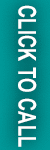Shopify development stores are a fantastic resource for developers and agencies looking to create and customize online stores for their clients. These stores allow you to build a fully functional Shopify store for free and transfer it to a client when you’re ready.
Step-by-step Guide
Here’s a step-by-step guide on how to build and transfer a Shopify development store:
Step 1: Create Your Development Store
First, you’ll need to create a development store. It is a free Shopify account that you can use to build and test your store before transferring it to a client.
- Sign Up
If you haven’t already, sign up for a Shopify Partner account.
- Add Store
Navigate to the ‘Stores’ section in your Partner Dashboard and select ‘Add store’.
- Store Details
Choose ‘Create a store for a client’ and fill in the necessary details like store name and client’s business location.
Step 2: Customize and Develop
With your development store created, it’s time to customize and develop the store to meet your client’s needs.
- Theme Selection
Choose a theme that fits the client’s brand and customize it accordingly.
- Add Products
Import products, either individually or in bulk using a CSV file.
- Set Up Payments and Shipping
Configure the necessary payment gateways and shipping options.
Step 3: Transfer Ownership
Once the store is ready to go live, you can transfer ownership to your client.
- Initiate Transfer
From your Partner Dashboard, find the store you want to transfer, click ‘Actions’, and select ‘Transfer ownership’.
- Select New Owner
Choose the new owner from the list of eligible recipients or invite them via email.
- Complete Transfer
Follow the prompts to complete the transfer process.
Tips for a Smooth Transfer
- Communicate
Keep your clients informed throughout the process to ensure they’re ready to take over.
- Training
Offer training or resources to help your client manage their new store.
- Support
Provide post-transfer support to address any questions or issues that may arise.
How to Migrate Shopify 1 to Shopify 2?
Migrating from Shopify 1 to Shopify 2 which is known as Shopify Online Store 2.0, involves several steps to ensure a smooth transition. Here’s a high-level overview of the process:
- Backup Your Data
Before making any changes, it’s crucial to back up your current store’s data, including products, customers, and order information.
- Set Up Shopify 2.0
If you haven’t already, set up your Shopify 2.0 account. You can start with a free trial to familiarize yourself with the new features.
- Transfer Your Data
Use Shopify’s migration tools or work with a Shopify expert to transfer your data from Shopify 1 to Shopify 2.0. This can be done manually or through apps available in the Shopify App Store.
- Customize Your Store
Take advantage of Shopify 2.0’s new theme architecture and customization options to enhance your store’s design and user experience.
- Test Your New Store
Before going live, thoroughly test your new Shopify 2.0 store to ensure everything is working correctly, including checkout processes and third-party integrations.
- Go Live
Once you’re confident that your store is set up correctly and fully functional, you can make your Shopify 2.0 store live for your customers.
- Post-Migration Checks
After migration, monitor your store’s performance and be prepared to address any issues that may arise.
Remember, while the migration process can be straightforward, it’s important to consider the specific needs of your store and seek professional assistance if needed.
Looking for the Best Shopify Development Services?
If you want Shopify development services for your business then you definitely look for the best service provider. Here is our best recommendation for your business to reach new heights. With Webiators, you can speed up your business and generate more revenue from the increased sales of your product or service.
We are also one of the known names for providing Shopify Plus development services and Magento to Shopify Migration. From development to marketing needs of your business, look no further than one and only Webiators.
Final Thoughts!
Building and transferring a Shopify development store is a straightforward process that can greatly benefit your clients. These steps can ensure a successful transfer and earn a recurring commission from Shopify.
This blog post provides a clear and concise overview of the process, aimed at helping both new and experienced Shopify Partners. Always check the latest Shopify documentation for any updates or changes to the process.
Hope, you find this blog helpful and informative regarding how to build and transfer a Shopify development store. In this blog we have started our journey with a step-by-step guide, discussed some tips for smooth transfer, how to migrate Shopify 1 to Shopify 2, and then also recommended the best service provider for Shopify development service.
If we have missed something in this blog then do let us know by sharing your queries. We love to hear from you and also appreciate your efforts for us.
FAQs
A development store is a free Shopify account that can be used to build a store for a client or to test apps during development.
You can create a development store through your Shopify Partner Dashboard by selecting ‘Add store’ and then ‘Create development store’.
Yes, once the work on the store is complete, or if the store requires a feature only available on a paid Shopify plan, you can transfer it to a client.
Ans. Certain actions, such as enabling a developer preview or installing a draft app, permanently disable the ability to transfer the store.
After transferring a development store to a live plan, the store is no longer eligible for promotions or free trials. Also, as a Shopify Partner, you may earn a recurring commission for eligible transfers.