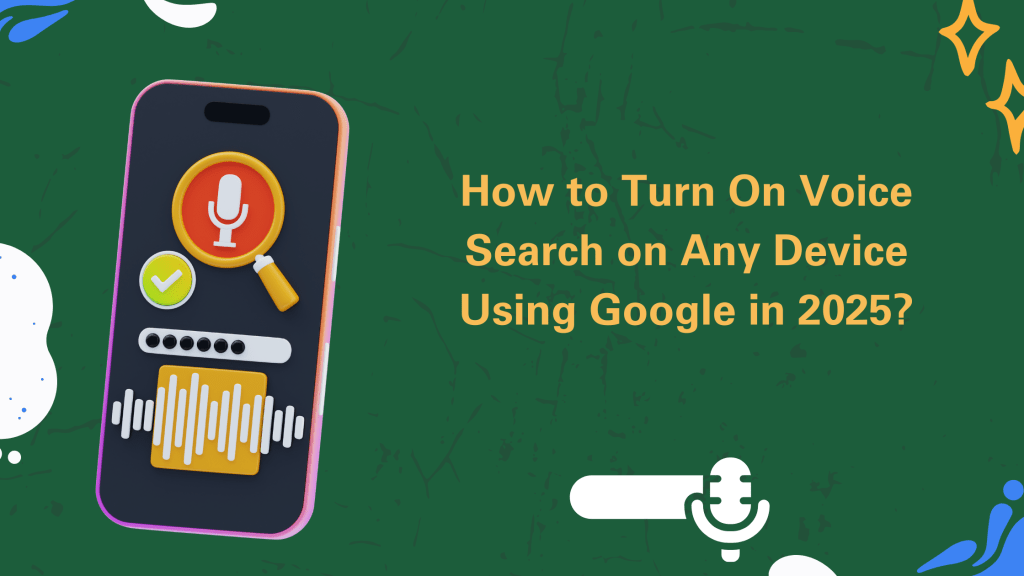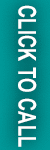In 2025, most of us don’t have time to type every single thing into our devices. Whether you’re cooking, driving, or just too lazy to tap the screen, voice search is that underrated buddy that’s always ready to help.
Just say the word, and Google’s already answering your question. But a lot of people still haven’t set it up. Some didn’t know they could. Others think it’s complicated. Spoiler: it’s not.
This guide is here to break it down for you. We’re not just going to help you turn on voice search, we’ll also show you how to make it work smarter for you, and how voice search isn’t just a fancy tool, it’s part of the way we live now.
What is Voice Search Optimization?
Voice search optimization is all about making sure your content or queries are understood better by voice assistants like Google. When we type, we’re blunt: “best sushi near me.” But when we speak, we go full human mode: “Hey Google, where’s the best sushi place nearby that’s still open?”
For users, it’s about asking in a way that gets you better, quicker results. For businesses, it’s about creating content that actually answers those real-world spoken questions. It’s like teaching your website to have a normal conversation.
And let’s be honest, in 2025, if your business isn’t optimized for voice, you’re probably missing out big time.
Why Everyone is Talking to Their Device?
Have you ever caught yourself asking your phone random stuff, like “what’s that song that goes la-la-la” and actually getting the right answer? That’s the magic.
People are talking to their phones, watches, TVs, and even fridges now. Because it’s just easier. We talk faster than we type, and with AI getting sharper, voice search optimization gets us what we need in seconds with no typing, no spelling errors, no clicking 10 different links.
Plus, it just feels more natural. Like asking a friend for help. It’s quicker, smarter, and honestly, kinda fun.
Things You Need to Turn On Voice Search
Before we go full tutorial mode, let’s make sure you’ve got the basics covered:
- A Google Account (which is quite obvious)
- Good internet (Wi-Fi or mobile, just don’t be offline)
- A device with a mic (your phone, tablet, laptop, or even smart speaker)
- Microphone access is enabled in settings
- Google app installed (especially for iOS users)
If you’ve got all that, you’re ready to roll for voice search optimization.
How to Turn On Voice Search on Android Devices
If you’ve got an Android phone, congrats, you’ve already got Google baked in. Here’s what you need to do:
- Open the Google app.
- Tap on your profile picture in the top right.
- Head to Settings > Google Assistant.
- Tap Hey Google & Voice Match.
- Switch on “Hey Google”.
- Follow the prompts to train your voice (Google wants to know it’s you speaking).
Once it’s on, just say “Hey Google” and ask away. Need directions? Weather? A random fact? Google’s got your back.
How to Turn On Voice Search on iPhone/iOS Devices
iPhones don’t come with Google Assistant built-in, but no stress, the Google app is your best friend here.
- Download the Google App from the App Store.
- Open it and log in to your Google account.
- Tap the microphone in the search bar.
- Grant microphone permissions when asked.
- If you want hands-free stuff, set up a Siri shortcut like “Hey Siri, talk to Google.”
Done. It’s not as seamless as Android, but it still works like a charm.
Using Voice Search on Desktop or Laptop (Windows, Mac & Chromebook)
Yes, even your laptop can listen.
For Chrome users (which is most of us):
- Open Chrome.
- Go to Google.com.
- Click the mic icon in the search bar.
- Allow microphone permissions.
- Start asking questions like you’re on a game show.
On Chromebooks:
- Google Assistant is already built-in. Just turn it on in Settings > Search and Assistant.
Windows/Mac:
- Use the browser method or connect with smart speakers for voice queries.
What to Do if Voice Search Isn’t Working
If things break, here’s what to check:
- Is your mic working? Try recording something.
- Permissions granted? Go into app settings and check if Google has mic access.
- Outdated app? Update the Google app.
- Voice not recognized? Re-train your voice in settings.
- Still nothing? Restart your device. It’s the tech version of taking a nap.
- Worst case? Uninstall and reinstall the Google app. Fresh start.
Conclusion
So yeah, turning on voice search isn’t rocket science. It’s a few taps, some voice training, and suddenly you’re living in the future.
From setting it up on Android and iPhone to using it on your laptop, we’ve covered all the ways you can start using your voice instead of your thumbs. And with voice search optimization becoming such a big deal, both users and businesses have everything to gain.
Start talking to your device, it’s listening (in a good way). Moreover, if you’re someone looking for voice search optimization for your online store, then we, Webiators Technologies, can be your best friend here. We help brands to enhance their ranking on SERPs, including AI.
Book a quote today, and grab a chance to stay ahead in this dynamic AI driven environment.
FAQ’s
Ans: Just open the Google app, head into Settings > Google Assistant > Hey Google & Voice Match, and toggle it on. iPhone users will need to use the Google app from the App Store.
Ans: Check mic permissions, internet connection, app updates, or re-train your voice. Worst case, uninstall and reinstall the Google app.
Ans: Yes, and you’re in control. You can review, manage, and delete your voice activity from your Google account.
Ans: Primarily Google, but some third-party apps and services now support Google voice commands, depending on integration.
Ans: You can tweak your voice settings, language preferences, and even create custom voice routines to make it more personal.